注意:投稿者は素人です。間違えることがあります。
【VScode】ScriptAPIの補完の更新/設定
①Microsoft/TypeScript/5.3 でcmd(コマンドプロンプト)を開く
②次を実行
npm i @minecraft/server@1.10.0-beta.1.20.70-stable
npm i @minecraft/server-ui@1.2.0-beta.1.20.60-stable
manifest.json (24/01/20現在)
{
"format_version": 2,
"header": {
"description": "説明",
"name": "名前",
"uuid": "b04ae331-58de-43d9-9731-c097549304d4",
"version": [1, 0, 0],
"min_engine_version": [ 1, 19, 60 ]
},
"modules": [
{
"description": "",
"type": "script",
"language": "javascript",
"uuid": "726570d0-eb98-4dc4-8420-7fccc2120b47",
"version": [1, 0, 0],
"entry": "scripts/main.js"
}
],
"dependencies": [
{
"module_name": "@minecraft/server",
"version": "1.10.0-beta"
},
{
"module_name": "@minecraft/server-ui",
"version": "1.2.0-beta"
}
]
}import文
import { world,system } from "@minecraft/server";
import { ModalFormData,ActionFormData,MessageFormData } from "@minecraft/server-ui"イベント
イベントは次の二つに分けられる。
◇ afterEvents
・チャット送信やアイテム使用などをキャンセルができないイベント
・書き込み/読み取りモード
◇ beforeEvents
・チャット送信やアイテム使用をキャンセルできるイベント
・読み取り専用モード
【重要】このモードではワールドに変更を加える次のようなメソッド等が、そのまま実行できない。
・playSound() ・runCommand() ・setBlock() ・setDynamicProperty() など..

実行するには system.run()などを使い、遅延実行する必要がある。
ただし、cancelは遅延後適用できない。
コード例:beforeEvents.chatSendの場合
world.beforeEvents.chatSend.subscribe(ev => {
ev.sender.runCommand("say message"); // エラーが出る
ev.cancel = true // キャンセルできる
system.run(() => {
ev.sender.runCommand("say message"); // 実行できる
ev.cancel = true // キャンセルできない
});
});使いやすいイベント一覧
afterEvents
https://learn.microsoft.com/en-us/minecraft/creator/scriptapi/minecraft/server/worldafterevents
beforeEvents
https://learn.microsoft.com/en-us/minecraft/creator/scriptapi/minecraft/server/worldbeforeevents
itemUse
アイテムを使用した時に発生するイベント。一番使う。
beforeならアイテム使用をキャンセルできる。
https://learn.microsoft.com/en-us/minecraft/creator/scriptapi/minecraft/server/itemusebeforeevent
chatSend
チャットを実行した時に発生するイベント。
beforeならキャンセルができる。
https://learn.microsoft.com/en-us/minecraft/creator/scriptapi/minecraft/server/chatsendbeforeevent
itemUseOn
アイテムを手に持って、ブロックに触った時に発生するイベント。
beforeなら動作(チェストを開けるなど)をキャンセルできる。
https://learn.microsoft.com/en-us/minecraft/creator/scriptapi/minecraft/server/itemuseonbeforeevent
playerInteractWithBlock
ブロックに触った時に発生するイベント。itemUseOnと違い、素手でも反応する。
beforeなら動作(チェストを開けるなど)をキャンセルできる。
https://learn.microsoft.com/en-us/minecraft/creator/scriptapi/minecraft/server/playerinteractwithblockbeforeevent
playerBreakBlock
ブロックを破壊した時に発生するイベント。
beforeなら破壊をキャンセルできる。
https://learn.microsoft.com/en-us/minecraft/creator/scriptapi/minecraft/server/playerbreakblockbeforeevent
playerBlockPlace
ブロックを設置した時に発生するイベント。
beforeなら設置をキャンセルできる。
https://learn.microsoft.com/en-us/minecraft/creator/scriptapi/minecraft/server/playerplaceblockbeforeevent
playerInteractWithEntity
エンティティに触った時(タップ、右クリ)に発生するイベント。
https://learn.microsoft.com/en-us/minecraft/creator/scriptapi/minecraft/server/playerinteractwithentitybeforeevent
entityHurt (after)
ダメージを受けたときに発生するイベント。与えたモブ受けたモブ、ダメージ量などが取れる。
https://learn.microsoft.com/en-us/minecraft/creator/scriptapi/minecraft/server/entityhurtafterevent
entityHitEntity (after)
エンティティに近接攻撃した時に発生するイベント。entityHurtと違い攻撃を当てなくても無条件で発生する。
https://learn.microsoft.com/en-us/minecraft/creator/scriptapi/minecraft/server/entityhitentityafterevent
playerJoin
プレイヤーがワールドに参加した時に発生するイベント。ただプレイヤークラスは取得できず、名前とIDのみ。
発生した瞬間にはプレイヤーがワールドに存在していないので使い勝手が悪い。
https://learn.microsoft.com/en-us/minecraft/creator/scriptapi/minecraft/server/playerjoinafterevent
/scriptevent
・gametest版 /function みたいなコマンド。コマンドで起動できるのでフォーム開くのとか便利だと思う。
◇jsの構文
system.afterEvents.scriptEventReceive.subscribe(ev => {
if(ev.id === "saba:hello") {
ev.sourceEntity.runCommand("say こんにちは");
}
});◇コマンドの構文
/scriptevents <id:string> [message(任意):string]
例: /scriptevents saba:hello
JS側で識別子を取得できるので、switchとかで分岐処理する。任意の値(message)も受け取れる。
フォームのテンプレ用 (async/awaitでの記述)
ActionForm
async function showActionForm(player) {
const actionForm = new ActionFormData()
.title("タイトル")
.body("説明")
.button("ボタン",icon);
const response = await actionForm.show(player);
if(response.canceled) return;
response.selection //選んだボタン番号(0から)
}ModalForm
async function showModalForm(player) {
const modalForm = new ModalFormData()
.title("タイトル")
.textField("ラベル","プレースホルダ","初期値")
.dropdown("ラベル",配列,初期値(num))
.toggle("ラベル",初期値(boolean))
.slider("ラベル",最小値,最大値,ステップ,初期値(num));
const response = await modalForm.show(player);
if(response.canceled) return;
response.formValues[0] //回答の配列
}MessageForm
async function showMessageForm(player) {
const messageForm = new MessageFormData()
.title("タイトル")
.body("説明")
.button1("ボタン1")
.button2("ボタン2");
const response = await messageForm.show(player);
if(response.canceled) return;
response.selection //button1 → 1 ,button2 → 0
}扱える変数
・JSの変数で管理する方法
〇メリット
・最強
△デメリット
・ワールドを開き直したり、/relodeをしたりするとデータが初期化される
以下開き直してもデータが残るもの
・dynamicPropertiesで管理する方法
〇メリット
・文字列、数値、boolean、Vector3(座標)を変数で扱える。
・ワールド、各エンティティごとに変数が扱える。
・メソッドがあるため操作しやすい。
・データ量に制限がない。
△デメリット
・アドオンを抜いてしまうとデータが失われる。
※同じuuidでアドオンを入れ直せば保持される
・tagで管理する方法
〇メリット
・アドオンを抜いてもデータが保持される
・各エンティティごとに変数が扱える
△デメリット
・addTag()が256文字制限になったため、非推奨
・タグとして残るため、プレイヤーから確認できてしまう
・scoreboardのオブジェクトIDで管理する方法
〇メリット
・文字列で扱え、文字数制限がない・アドオンを抜いてもデータが保持される
△デメリット
・各エンティティごとに使えない。
・アプデ次第で使えなくなりそう。
・アイテムのLoreで管理する方法
〇メリット
・アドオンを抜いてもデータが保持される
・文字列で扱え、行ごとに文字列を登録できる
△デメリット
・文字数制限(50文字)と行制限(20行)
・形として残ってしまう
・個人的使い分け
dynamicPropertyがアプデで便利になったので使う。
複雑なデータの場合は、配列やオブジェクトをJSON.stringify()で文字列にして扱う。
オン、オフの切り替え程度ならタグの有無で行う。
dynamicPropertiesの設定
取得、設定、削除
// ワールド
world.getDynamicProperty("変数名");
world.setDynamicProperty("変数名",値);
world.setDynamicProperty("変数名"); // プロパティの削除
// プレイヤー(エンティティ) ※playerはプレイヤークラス
player.getDynamicProperty("変数名");
player.setDynamicProperty("変数名",値);
player.setDynamicProperty("変数名"); // プロパティの削除
String(文字列)を配列とかオブジェクトとして扱うとき
//配列とかオブジェクト → 文字列
JSON.stringify("文字列");
//文字列 → 配列、オブジェクト
JSON.parse(配列、オブジェクト);
sytem.runIntervalとか
一定ティック間隔で動作する
// 1ティック間隔で動作する
system.runInterval(() => {
// 処理
},1);・使うときは sytem をインポートするのを忘れない
・最後の1はティック間隔
一定ティック後に動作する
// 20ティック(1秒)に動作する
system.runTimeout(() => {
// 処理
},20);スコアの取得
・エンティティスコア
const score = world.scoreboard.getObjective(“オブジェクト”).getScore(player.scoreboardIdentity);
・仮想スコア
const score = world.scoreboard.getObjective(“オブジェクト”).getScore(“スコア名”);
インベントリの取得
・インベントリのアイテム
const item = player.getComponent(“inventory”).container.getItem(スロット数);
・手に持ってるアイテム
const item = player.getComponent(“inventory”).container.getItem(player.selectedSlot);
スロットの番号
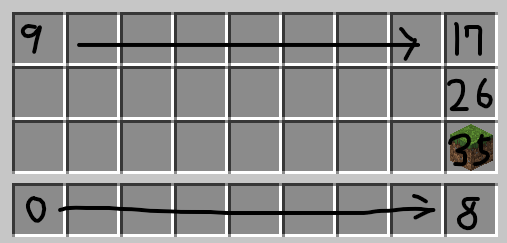
プレイヤークラスとかの取得方法
①イベントから取る(sourceとかsenderとか)
chatSend → sender
itemUse → source
②ワールドクラスから取る
// ワールド内のすべてのプレイヤークラスを受け取る(配列)
const players = world.getPlayers();
const player = players[0];getPlayers() は()の中にクエリを入れると条件をつけて取得できる。
クエリは、getPlayers()やgetEntities()で使える。
https://learn.microsoft.com/en-us/minecraft/creator/scriptapi/minecraft/server/entityqueryoptions
// タグ oni と test があるプレイヤー
const players = world.getPlayers({tags:["oni","test"]});
const player = players[0];
// 種族がゾンビのエンティティ
const zombies = world.getDimension("overworld").getEntities({type:"zombie"});
プレイヤー(エンティティ)クラスから取得できるもの、メソッド
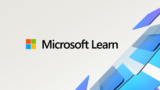
プロパティ
// 名前
const name = player.name;
// 頭上の名前(名札で変更できる名前) 変更可能
const nameTag = player.nameTag;
// 種族、例:minecraft:player,minecraft:zombie
const typeId = player.typeId;
// 座標
const location = player.location;
const { x , y , z} = location; //x,y,z座標が入る
// 視点の方向
const rotation = player.getRotation();
const { x , y } = rotation; // x,yが入る
// スニークしているか(true/false)
const isSneaking = player.isSneaking;
// 走っているか
const isSprinting = player.isSprinting;
メソッド
// メッセージを送信する(個人)
player.sendMessage("これはメッセージです");
// コマンドを実行する
// 成功の有無がある
player.runCommand("コマンド");
// 成功の有無がない
player.runCommandAsync("コマンド");
// タグを持っているか(true/false)
player.hasTag("タグ名");
// 持っているタグ(配列)
player.getTags();
// コンポーネント
inventoryならインベントリ、minecraft:healthを入れたら体力とか色々取得できる
player.getComponent("component");
// OP権限を持っているか(true/false)※relmsでは不具合あり
player.isOp();
// dynamicPropertiesの取得と設定
player.getDynamicProperty("変数名");
player.setDynamicProperty("変数名",値);
ブロック
// ある座標のブロッククラスの取得
const block = world.getDimension("overworld").getBlock({ x: 0, y: 0, z: 0 });
// 座標
const {x,y,z} = block.location;
// ブロックID
const typeId = block.typeId;
// ブロック状態
const blockPerm = block.permutation;
// ブロックStates
const states = blockPerm.getAllStates()// ブロックの設置(変更)
// 石ブロックを設置
block.setType("minecraft:stone");
// 石ハーフの上付きブロック状態
const blockPerm_stoneSlab = BlockPermutation.resolve("minecraft:stone_block_slab",{"minecraft:vertical_half":"top"});
// ↑を設置
block.setPermutation(blockPerm_stoneSlab);
その他クラスのプロパティやメソッド
/* itemStack Class */
// アイテムid
const typeId = itemStack.typeId;
// アイテム名 変更可能
const nameTag = itemStack.nameTag;
// 量
const amount = itemStack.amount;
その他の便利なメソッド等
// メッセージを送信(全員)
world.sendMessage("全てのプレイヤーに見えるメッセージです");
配列で使えそうなメソッドとか
// プレイヤークラスの配列の取得
const players = world.getPlayers();・forEach() :各要素ごとに実行する。困ったらこれを使う。
// すべてのプレイヤーが挨拶をする
players.forEach(player => {
player.runCommand("say こんにちは");
});
// for ofでも可
for(const player of players) {
player.runCommand("say こんにちは");
}
・find() :条件に一致する要素を取り出す。一部を取り出すときに使う
// 名前が「Steve」のプレイヤークラスを取り出す
const steve = players.find(player => player.name == "Steve");・filter() :条件に一致する要素から、配列を作り出す。一部(複数)を取り出すときに使う
// タグ「win」を持ったプレイヤークラスの配列を作る
const winners = players.filter(player => player.hasTag(“win”));・some() :各要素がひとつでも一致するとtrueを返す。⇔ every() :各要素がすべて一致
// 名前が「Steve」のプレイヤーがいたらメッセージを送る
if(players.some(player => player.name == "Steve")) {
world.sendMessage("Steveがいるよ!!1);
}
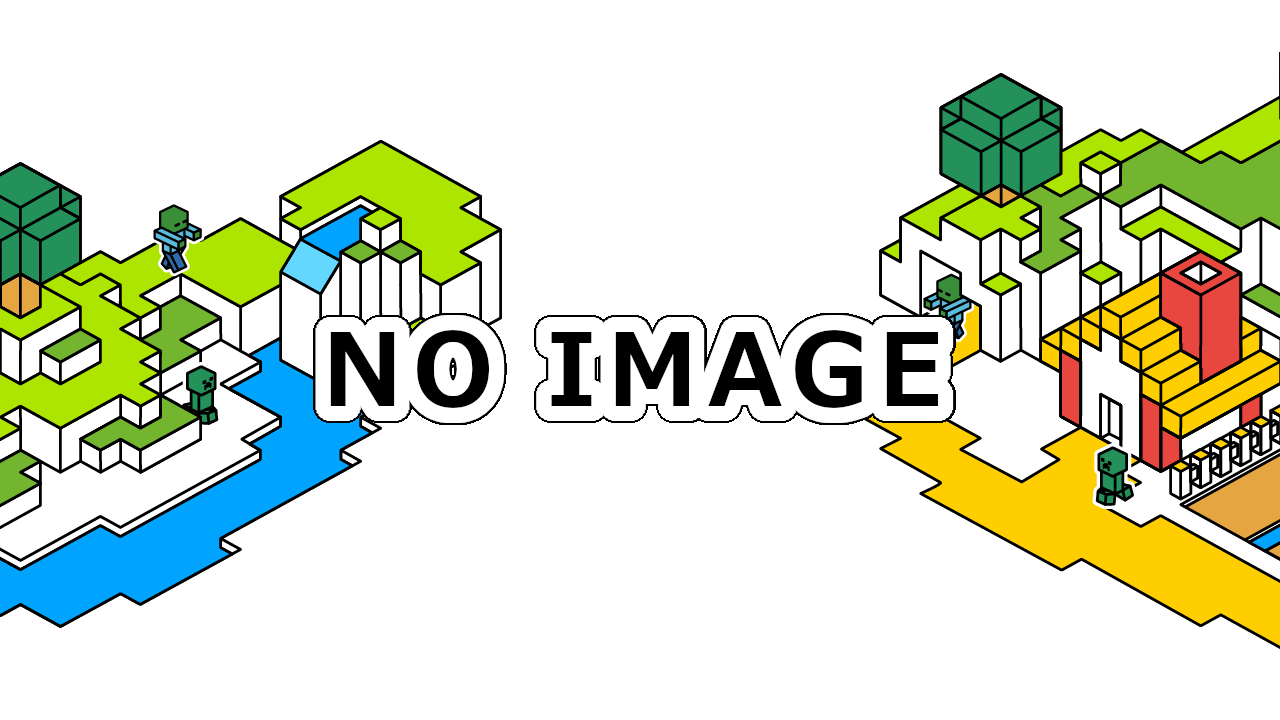

コメント
scripteventのテンプレまってます
1.20.30でこれって使えます?
更新ありがとうございます!
// アイテムid
const typeId = itemStack.typeId;
// アイテム名 変更可能
const nameTag = itemStack.typeId
が同じなような気がしますが、、気のせいでしょうか?
修正しました。報告ありがとうございます。
フォー厶でボタンを押したらコマンドを実行するみたいなのを作りたいのですが、MessageFormを使えばいいんですかね?
ActionForm(複数ボタン)か、MessageForm(2ボタン)を使えばいいと思います。
どこにコマンドを書けばよいのかわかりますか?知識不足ですみません
インデントが表示できないのでコピペして調整してから見てください。
// async/await を使わない例
// 実行するコマンドの配列
const commands = [“say おはよう”,”say こんにちは”,”say こんばんは”];
// フォーム表示&コマンド実行
function commandForm(player) {
// フォームの設定
const form = new ActionFormData()
form.button(“おはよう”);
form.button(“こんにちは”);
form.button(“こんばんは”);
// フォームの表示
form.show(player).then(res => {
// 表示後の処理
// キャンセルなら処理を抜ける
if(res.canceled) return;
// コマンドの実行
// commands[res.selection] → 選んだボタンの値(res.selection)で配列からコマンドを取り出す
player.runCommandAsync(commands[res.selection]);
});
}
選んだ配列ってどこのことですかね。そして上の文字をActionFormのテンプレートの下に追加すればいいということですよね。なかなか理解できず、力不足でごめんなさい。
これはかなりの良記事